| FAQ >GPS Travel Recorder>BT-Q1000 |
| |
| Q1 |
What's the difference between NAV and LOG? |
| A1 |
NAV : BT-Q1000 can be used to navigate with handheld devices (PDA / Smartphone / Laptop.). And the data log function is also enabled for logging your travel path.
LOG : BT-Q1000 only can be used to record your travel path, but navigation function is disabled. |
| |
| Q2 |
I lost my travel charger, and where can I find a travel charger for the GPS unit?
|
| A2 |
DC Input range of BT-Q1000 is 4.5~5.5V. You can use a travel charger which support DC output range from 4.5~5.5V. Besides, you can also use a common mini USB cable to charge your unit via the laptop . |
| |
| Q3 |
How can I know if my memory is full? |
| A3 |
| If you see the orange GPS light turns from orange to solid blue, then that means the memory is full. |
| |
|
| Q4 |
I noticed that the internal clock time is 1 hour behind, how can I do? |
| A4 |
There is no internal clock delay; it is UTC time (Greenwich time) that confused you. For local time, you can see the local Date/Time under "Satellite Information" tab of utility. |
| |
| Q5 |
Can the logged data be downloaded by Bluetooth? |
| A5 |
| So far Bluetooth function is not a standard component on laptop. So we didn't perform the download via Bluetooth interface. BT-Q1000 is designed to download data via USB interface. |
| |
|
| Q6 |
Does BT-Q1000 support Smart Power Control and Auto On/Off function? |
| A6 |
Yes, When switch BT-Q1000 to NAV mode, the Smart Power Control and Auto On/Off function are available. If disconnect the Bluetooth connection between BT-Q1000 and handheld device, BT-Q1000 would stop logging. Once the Bluetooth connection is established, BT-Q1000 would start logging again. |
| |
| Q7 |
Is Qstarz Travel Recorder PC Utility compatible with Windows Vista? |
| A7 |
Yes, Qstarz Travel Recorder PC Utility is compatible with Windows XP/Vista. |
| |
| Q8 |
How to start a new travel log with BT-Q1000? |
| A8 |
Please execute Qstarz Travel Recorder PC Utility, and then go to "Data Log List" tab after make connection between your BT-Q1000 and laptop. Click "Erase" button to clear your exist data first. Then you can start a new travel log. |
| |
| Q9 |
The Utility Software does not display properly on my Windows XP/Vista. How can I fix this problem? |
| A9 |
The font size setting of your Windows XP/Vista is not standard. Please switch to the standard mode (96DPI).
For Windows XP:
1. Right-click on a blank area of your desktop and choose "Properties"
2. Click on the "Settings" tab, click on the "Advanced" button, and examine the "Font Size" box.
3. Click in the "Font Size" box, choose standard 96 DPI , and click on the "OK" button.
For Windows Vista :
1. Right click on desktop and select "Personalize" from the drop down list.
2. When "Personalize" window opens click "Adjust font size (DPI)"
3. In "DPI Scaling" dialogue box there are two default options to select, which are 96 (DPI) and 120 (DPI). Please select "Default scale (96 DPI)" |
| |
| Q10 |
I have a problem when trying to download data from the GPS to the computer, it remains at 0%. What should I do? |
| A10 |
BT-Q1000 PC utility V2.4 should solve this problem. Please uninstall the previous version before install the new version. |
| |
| Q11 |
I use the "Scan" function under PC Utility to connect my BT-Q1000 with PC, but errors always occur during executing other functions. |
| A11 |
You may have too many devices occupying com ports and thus making the "Scan" function detecting the wrong device to connect. Please check the Com Port manually by going to "Control Panel/Systems/Hardware/Device Manager/Ports(COM & LPT)/ CP210x USB to UART Bridge Controller". |
| |
| Q12 |
The PC Utility software seems to have no log split function. So how can I display only the required track and delete any portion of a track that is not required? |
| A12 |
You can save the log file as a *.csv first, and open it with Microsoft Excel. Split the log file as your desire via Excel and when you are all done, use PC Utility software to read the *.csv file and draw them on Google Earth. |
| |
| Q13 |
My Travel Recorder is suddenly unable to log? In PC Utility under " DATA LOG LIST " , the status appears " Error!!! " . What ' s wrong? |
| A13 |
Sometimes the improper operation may disorder the internal memory of Travel Recorder. Please soft reset the Travel Recorder by PC Utility under " DATA LOG LIST " -> " RESET " |
| |
| Q14 |
How can I adjust my device to 5Hz mode? |
| A14 |
Please download the tuner tool, QstarzGPSView, from our website to adjust. More detailed instruction please refer to Q1300 user's manual 10-5, other models as well. |
| |
| Q15 |
My navigation software does not support baud rate 115,200. How can I make it work via USB interface with Qstarz GPS? |
| A15 |
When Qstarz GPS is connected via USB interface, the baud rate is fixed and should be set to 115200. If your software does not support this baud rate, please connect the device via Bluetooth interface whose baud rate is changeable. |
| |
| Q16 |
I need a product key for V4 software. |
| A16 |
V4 SW is for BT-Q1000 Platinum version and higher models only. The standard SW utility for BT-Q1000 is V2 SW. V4 SW is not compatible with BT-Q1000 because the hardware design of Q1000 and Q1000 Platinum version is different. Better performance and software Q1000 Platinum has and thus the price is higher than Q1000. |
| |
| Q17 |
My Travel Recorder can not log 5Hz data? |
| A17 |
The update rate stands for the rate of GPS refreshing nmea data received from satellites. Thus 5Hz update rate only means GPS can receive or refresh nmea data 5 times per second, and it's irrelevant with 5Hz logging. So far all of Qstarz data loggers are only capable of 5Hz update rate but not 5Hz logging. |
| |
|
| Q18 |
Why am I getting the Google Maps API error message pop up and cannot use the map function, what can I do? |
| |
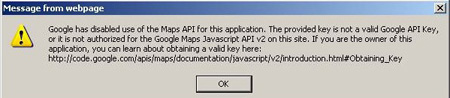 |
| A18 |
Please download and update to the latest version of the software from our website to solve this problem. |
| |

