| FAQ >GPS Lap Timer> LT-Q6000 |
| |
| Q1 |
How can I set the clock time (Time Zone)? |
| A1 |
Please go to Setting and select your time zone, you may refer on the link below to find your local time zone:
http://www.qstarz.com/download/World Time Zone Table -ss.pdf |
| |
| Q2 |
What’s Daylight Saving? Should I turn it On or OFF? |
| A2 |
Daylight Saving Time (or summer time as it is called in many countries) is a way of getting more light out of the day by advancing clocks by one hour during the summer, if your country doesn’t use Daylight saving time, you won’t need to turn it on. http://zh.wikipedia.org/wiki/%E5%A4%8F%E4%BB%A4%E6%99%82%E9%96%93 |
| |
| Q3 |
Is it possible to change Session Name? |
| A3 |
Session Name is created automatically by device base on YYMMDDXX format, and it could not be renamed. |
| |
| Q4 |
How can I select Track Name in Circuit mode? |
| A4 |
Please select Lap with Splits in Session Type, then you can load an existing Track or create a new track. |
| |
| Q5 |
When I cross the Start/Finish and Splits line, the device doesn’t show the lap/splits time? |
| A5 |
1. Make sure to driving slowly (at least 25 mph) and press button when you are on the spot that you want to mark as Start/Finish line. button when you are on the spot that you want to mark as Start/Finish line.
2. Make sure Beacon width isn’t too narrow comparing with the track width. |
| |
| Q6 |
What’s the difference between Load User Track and Load Shared Track in Circuit Race mode? |
| A6 |
Load User Track: Load the track you have created in LT-Q6000.
Load Share Track: Load the track you have uploaded through QRacing software. |
| |
| Q7 |
How can I rename the file in Shared track? |
| A7 |
Turn off your LT-Q6000 and connect to your computer. In BEACON/SHARED folder, rename the BIN file and it will also sync and update to LT-Q6000.
(Note: Max 8 characters is allowed for BIN file) |
| |
| Q8 |
What’s the difference between G-sensor (3s) and Timer (3s) about Start Trigger? |
| A8 |
Timer (3s): Count down for 3 seconds and start timing.
G-sensor (3s): Count down for 3 seconds and start timing after G-sensor detect a movement. |
| |
| Q9 |
What’s the difference between 10Hz/5Hz/1Hz? |
| A9 |
10Hz means log 10 times per second, thus the log data will be more precise than 5Hz/1Hz. |
| |
| Q10 |
What is G-sensor Threshold in the Setting? And what’s the significance of 0.1~0.5? |
| A10 |
When you select Start Trigger to G-sensor, you can adjust G-sensor’s sensitivity in Setting by G-sensor Threshold 0.1~0.5. The bigger G-sensor Threshold value, the lower sensitivity is. (0.1 means high sensitivity, 0.5 means low sensitivity) |
| |
| Q11 |
My LT-Q6000 could not get the GPS signal, what’s the problem? |
| A11 |
- Your device must be used outdoors, in an open area without tall buildings or trees too close to where you are.
- Your device must have a clear view of the sky.
- Please try to use cold start your LT-Q6000 in Application mode and search again for the GPS satellite.
|
| |
| Q12 |
How can I delete my log data? |
| A12 |
You can delete log data from device History/Menu/Delete. |
| |
| Q13 |
Will the Speedometer log my data? What is the Clear function of Speedometer? |
| A13 |
Using Speedometer won’t log any data. The Clear buttons in Speedometer is for clear and update your trip’s Max speed only. |
| |
| Q14 |
What’s the function of POI in GPS logger? |
| A14 |
You can press POI (Point of Interest) to store a check point or favorite location, and the device will mark the POI on your track. |
| |
| Q15 |
Will I lose my data when I press Factory Reset in the Setting? |
| A15 |
No, Factory Reset will only reset all the setting to factory default; it won't delete any log data. |
| |
| Q16 |
How can I extend LT-Q6000’s battery life? |
| A16 |
You can set the Brightness to “Low” in Setting to increase the battery life. |
| |
| Q17 |
Why my memory status is always showing 0%? |
| A17 |
LT-Q6000 is built-in 2GB flash memory, so if the used memory is less than 20MB the memory status will show 0%. |
| |
| Q18 |
How can I upgrade the device firmware? |
| A18 |
Please follow the steps below to upgrade firmware:
Step1. Turn OFF the device and connected to the USB port of the computer. LT-Q6000 will enter into USB ACCESS MODE automatically.
Step2. Extract the downloaded firmware file Q6000.qst under the root directory of the LT-Q6000 memory card.
Step3. Unplug the USB cable.
Step4. Press and hold the OK button first then the POWER button and hold these two buttons until the “CHECK FILE” screen prompt and will start updating the firmware. Once the firmware update process is completed, the unit will restart automatically.
Step5. Check the unit’s current version at Setting Mode >> About |
| |
|
| Q19 |
Why am I getting the Google Maps API error message pop up and cannot use the map function, what can I do? |
| |
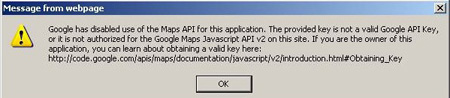 |
| A19 |
Please download and update to the latest version of the software from our website to solve this problem. |
| |
|
| Q20 |
Why I am unable to change the display language in Setting screen? |
| A20 |
Please check the firmware version first in Setting>About, only 1.00.08 version or later support to change the display language. |
| |
|
| Q21 |
My firmware version is 1.00.08 or later, but I still cannot change the display language? |
| A21 |
Please check the firmware version first in Setting>About.
Turn off the device and connect with USB cable to check whether the firmware file is stored in Q6000’s memory.
If not, please download the same firmware version from our web site, extract the file and copy it to the root directory of Q6000’s memory. |
| |
|
| |
|

